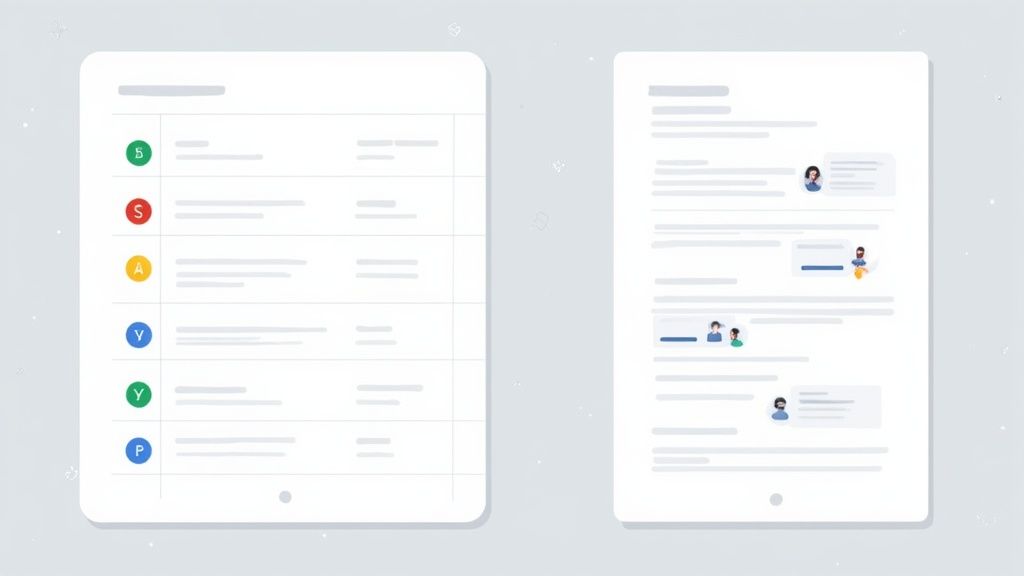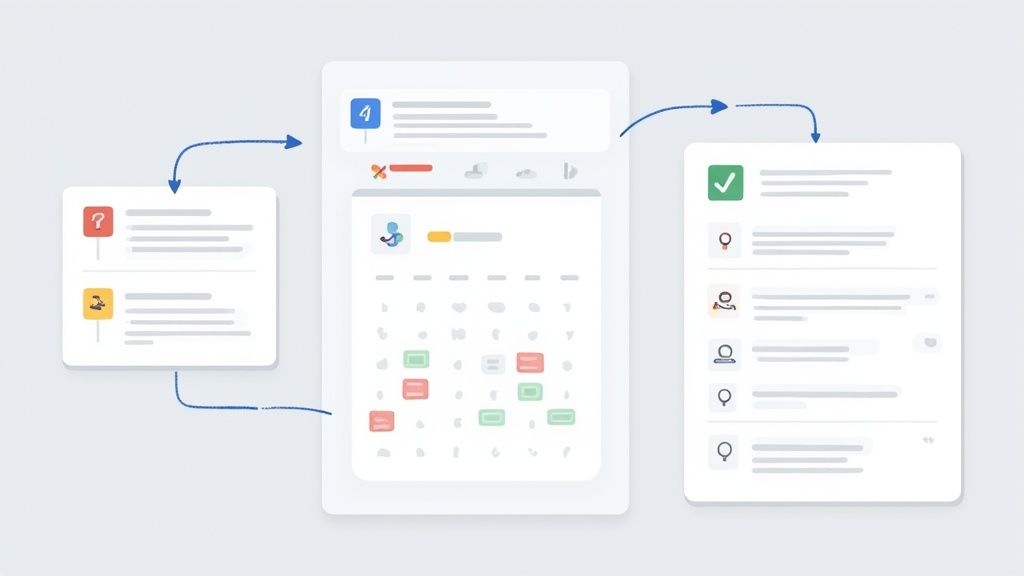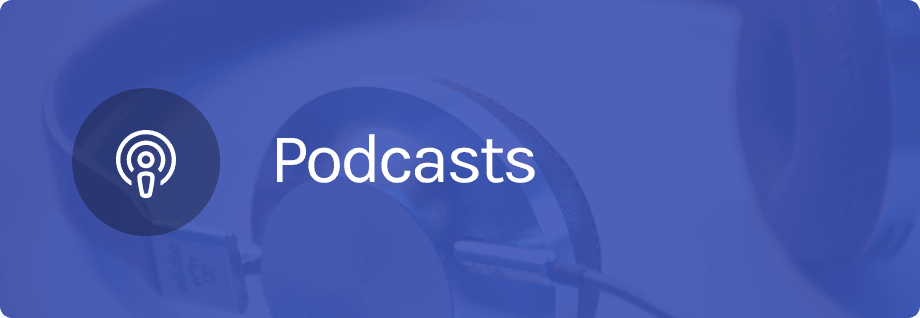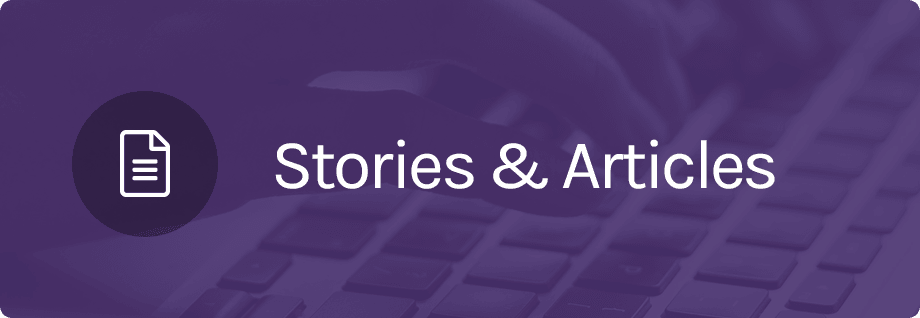If your team is like most, you practically live inside Google Workspace. Docs, Sheets, Drive, and Gmail aren't just tools; they're the backdrop for your entire workday. So, when it comes to managing projects, why introduce a whole new system with a steep learning curve and another subscription fee?
Building your project management framework directly within Google Workspace taps into the tools your team already knows and uses every day. It’s a practical approach that turns familiar applications into a powerful, connected hub for organizing tasks, tracking progress, and getting work done.
Sidestepping "Tool Fatigue" with a Familiar System
Let’s be real—the last thing anyone wants is another app to learn. Constantly juggling different platforms creates digital friction, scatters important information, and leads to a serious case of "tool fatigue." Productivity takes a nosedive when your team is more focused on remembering logins than on their actual work.
This is where setting up shop in Google Workspace becomes a game-changer.
You're not just finding a workaround; you're making a strategic move. Your team is already collaborating in Docs and crunching numbers in Sheets. By building your project workflows there, you flatten the adoption curve almost completely. There's no new software to buy, no new passwords to manage, and no complicated onboarding to sit through. Everyone is ready to go from the get-go.
The Power of One Connected Ecosystem
The real magic happens with the native integration. A project timeline you build in Google Sheets can link directly to a detailed brief in a Google Doc. From that Doc, you can assign tasks that automatically pop up in a team member's Google Calendar and Google Tasks. Everything talks to everything else.
This seamless connection creates a single source of truth, dramatically cutting down on miscommunication and the classic "which version is the final one?" nightmare. When all your project assets, conversations, and deadlines live in one secure, accessible place, collaboration just flows naturally.
This isn't just a niche idea; it’s a major trend. The market for project management software that integrates with Google Workspace was valued at USD 2.22 billion and is expected to hit USD 5.55 billion by 2033. This surge shows a clear demand for integrated solutions that make work simpler, not more complicated.
By keeping project management inside the Google ecosystem, you're doing more than just saving money on licenses. You're investing in a workflow that's already part of your team's daily muscle memory, which reduces friction and leads to immediate buy-in.
To give you a clearer picture, here’s a quick breakdown of how the core apps fit together.
Core Google Workspace Apps for Project Management
| Google App | Primary Project Management Function |
|---|---|
| Google Drive | The central repository for all project files, folders, and assets. |
| Google Docs | For creating project briefs, meeting notes, and collaborative documents. |
| Google Sheets | Ideal for timelines, budgets, task lists, and tracking data-heavy progress. |
| Google Tasks | Simple to-do lists for individual and team task management. |
| Google Calendar | For scheduling deadlines, milestones, and team meetings. |
| Google Chat | The hub for real-time team communication and quick project updates. |
This setup is all about working smarter. You’re using the tools you already pay for to build a robust, cost-effective project management machine. For anyone running more complex projects, layering in fundamental IT project management best practices will make this foundation even stronger.
Ultimately, you’re creating a system that brings clarity to your work and empowers your team to focus on what really matters: moving the mission forward.
Build Your Project’s Home Base in Google Drive
Before a single task gets assigned, every project needs a home. A thoughtfully organized Google Drive folder is the foundation of any successful project running on Google Workspace. It becomes the single source of truth for every file, document, and asset, preventing the dreaded digital scavenger hunt that kills momentum.
Think about it: how much time does your team waste digging for the latest version of a document? A messy Drive isn't just an annoyance; it’s a bottleneck. It creates friction and confusion, turning simple collaboration into a frustrating chore.
The fix is surprisingly simple: create a master project folder that you can copy for every new initiative. This isn't about being rigid; it's about creating a predictable, intuitive system where finding what you need is second nature. Consistency is everything.
Designing a Scalable Folder Structure
Let's take a real-world example. Imagine a non-profit preparing for its annual fundraising gala. Instead of creating folders as they go, the team lead starts by duplicating their master "Annual Event" folder template. Inside, the structure is always the same, providing instant clarity:
- 01_Planning_and_Strategy: This is where the core documents live—the event charter, budget approvals, and the main strategic plan. It defines the "what" and "why" from day one.
- 02_Vendor_and_Sponsor_Contracts: A dedicated space for all agreements, invoices, and contact information for caterers, venues, and corporate sponsors.
- 03_Marketing_and_Comms_Drafts: The creative workshop. It’s organized by deliverable, like "Email Campaign Copy," "Social Media Assets," and "Press Release Drafts," keeping the feedback process clean and targeted.
- 04_Final_Assets_and_Deliverables: Once a design or document is approved, its final version moves here. This folder is often set to "view-only" for most team members to prevent accidental changes right before the event.
- 05_Post-Event_Reporting: A home for attendee lists, donation reports, and post-mortem analysis to inform next year's planning.
This structure shows how the core Google Workspace apps work together, with Drive as the container and Docs, Sheets, and Slides as the tools to build and manage the project's substance.
As you can see, Drive provides the hierarchy, while Docs and Sheets are where the actual work of planning, tracking, and reporting gets done.
Naming Conventions and Permissions
A great folder structure can still fall apart without clear naming conventions. Getting this right is critical for making your files searchable. We’ve found a simple format works best: YYYY-MM-DD_ProjectName_DocumentType. For instance, a file might be named 2024-11-15_AnnualGala_SponsorPacket.pdf. No more guessing which "Sponsor Packet" is the right one.
A smart folder structure combined with clear naming conventions can reduce the time employees spend searching for information by as much as 50%. It’s a simple change that pays significant productivity dividends over time.
Finally, be proactive with your sharing permissions. The "Marketing & Comms" folder might be open to the whole team for collaboration, but the "Vendor & Sponsor Contracts" folder should absolutely be restricted to leadership. Use Google Drive’s granular sharing settings to control who can view, comment, or edit. It adds a crucial layer of security and keeps everyone focused on the files relevant to them.
If you’re looking for more ideas on how to get organized, these project management tips are a great place to start.
Craft Dynamic Project Plans in Sheets and Docs
With your organized Drive structure in place, it’s time to build the project's operational engine. This is where Google Sheets and Docs really shine, transforming from simple files into living, breathing hubs for your project’s most critical information. The goal isn’t to replicate a complex, dedicated software but to create a powerful, lightweight system that your team can start using immediately.
We'll start with Google Sheets to map out a clear and actionable project tracker. It’s easy to get carried away and add dozens of columns, but I’ve found it’s best to resist that temptation. Focus on the essentials that actually drive clarity and accountability.
For most projects, this is all you really need to get started:
- Task Name: A short, clear description of the work.
- Assignee: Use a dropdown list of team members to keep it consistent.
- Due Date: The deadline for getting it done.
- Status: A dropdown with options like "Not Started," "In Progress," and "Complete."
- Notes: A space for quick updates or links to relevant files.
This simple foundation gives everyone a clear snapshot of who is doing what and when. The real magic, though, happens when you make it visual.
Bringing Your Tracker to Life
A static list of tasks is just too easy to ignore. To make your tracker dynamic, use conditional formatting in Google Sheets. For instance, you can set up a rule that automatically highlights any task with a due date that has passed, instantly flagging potential delays for everyone. Another great rule is to color-code the status column: red for "Blocked," yellow for "In Progress," and green for "Complete."
This visual approach turns a passive spreadsheet into an active dashboard. At a glance, you can gauge the health of your project without reading a single line of text. It makes status updates so much faster and more intuitive.
While Sheets handles the "how" and "when," Google Docs is perfect for defining the "what" and "why." A well-crafted project brief in Docs acts as the North Star for your entire team. It should clearly spell out the project's goals, scope, key stakeholders, and what success looks like. Just don't let it become a static file that collects digital dust.
Use Smart Chips to embed dynamic elements right into your brief. You can @-mention a team member to assign them a section, insert a dropdown menu for project status, or link directly to your Sheets tracker. This turns a simple document into an interactive command center.
Creating a Single Source of Truth
Let's walk through a real-world scenario. Imagine a small medical practice implementing a new patient intake system. The project tracker in Sheets lists every task, from software setup to staff training. The project brief in Docs contains the project's main objective—to reduce patient wait times by 15%—and uses Smart Chips to link directly to vendor quotes and training materials stored in Drive.
When the IT lead finishes the "Configure Software" task, they just update the status in the Sheet. The project manager sees that change instantly. This integrated approach, rooted in clear documentation and visual tracking, is a cornerstone of modern, efficient work. Teams that get this right often see huge improvements in their workflow, aligning well with principles found in agile development.
By combining the structured data tracking of Sheets with the rich, collaborative context of Docs, you create a complete project management system right inside Google Workspace. Each tool complements the other, ensuring your team has everything it needs to stay aligned and move forward with confidence.
Unify Communication with Chat, Calendar, and Tasks
Great project management runs on clear communication, not on chasing down endless email chains. Now that your project's foundation is solid in Drive and Sheets, it's time to build a dynamic communication layer using the integrated power of Google Chat, Calendar, and Tasks. This trio turns your static plan into a living, breathing workflow where conversations, deadlines, and responsibilities are all connected.
This integrated approach is a big reason why Google Workspace is such a force, commanding over 50% of the productivity software market share. With roughly 3 billion active monthly users, your team is almost certainly already living inside this ecosystem. That makes adopting these connected workflows a much smoother process. For a deeper dive, you can learn more about Google Workspace's significant market integration.
The first move? Get your project conversations out of siloed inboxes and into a dedicated Google Chat Space.
Centralize Conversations with Google Chat Spaces
For every new project, the rule is simple: create a dedicated Chat Space. Think of it less as another chat room and more as a focused command center for all project-related dialogue. Inside each Space, you can keep conversations threaded by topic, share files directly from Drive, and even assign tasks on the fly.
Imagine a fundraising team planning a donor event. They can use their Space to discuss invitation copy. Feedback happens in a neat thread, the final Doc is shared right from Drive, and everyone involved gets an instant notification. Gone are the days of digging through emails to find the latest feedback or file version.
This one shift delivers three immediate wins:
- Contextual Communication: All talk is organized by project, making it ridiculously easy to find what you need when you need it.
- Seamless File Integration: Pulling in documents from Drive is instantaneous, guaranteeing everyone is always looking at the right version.
- Reduced Email Clutter: Your inbox is finally free from the constant back-and-forth of internal project updates.
Connect Deadlines and To-Dos
Once your communication is centralized, you can start weaving in individual responsibilities and major milestones. Use a shared Google Calendar for the project to map out key deadlines, review meetings, and launch dates. This gives the entire team a bird's-eye view of the project's rhythm.
By creating a dedicated, shared calendar for each project, you eliminate any ambiguity about major deadlines. It becomes the team's single source of truth for "when," visible to everyone at all times.
For the day-to-day grind, Google Tasks is your best friend. Team members can create their own to-do lists that sync right up with their personal calendars. But the real magic is assigning tasks directly from a comment in Google Docs or from a message in Chat. That task instantly appears in the assignee’s personal task list.
This direct link between conversation, documentation, and action is what ensures nothing falls through the cracks. It's a simple but incredibly effective way to manage handoffs without ever having to send a "just checking in" email.
Automate Workflows and Track Your Progress
Once you've built your project management foundation in Google Workspace, it's time to make it work for you. A great system doesn't just organize tasks; it actively cuts down on the manual, repetitive work that eats into your team's day. This is where you can weave in simple automations to handle the busywork.
And no, you don't need a developer on speed dial for this. Using a tool like Google AppSheet, you can build powerful, no-code automations right on top of your Google Sheets tracker. For instance, imagine adding a new project to your master Sheet. An automation can instantly spin up a perfectly structured new project folder in Google Drive, complete with all the templated Docs and Sheets you need. It just happens.
Another quick win is setting up automated reminders. You can create a simple trigger that scans your project tracker each morning and pings the relevant person in Google Chat about any task due in the next 48 hours. This keeps deadlines from sneaking up on anyone and frees your project lead from having to chase down updates manually.
Measure What Matters with a Sheets Dashboard
Automation gives your team back precious time, but how can you be sure everything is moving in the right direction? The answer is already sitting in your Google Sheets tracker. With just a few built-in functions, you can create a straightforward dashboard to get a pulse on project health in seconds.
This doesn't have to be some overly engineered beast. Just create a new tab in your primary Sheet and use functions like COUNTIF and SUMIF to pull key numbers from your task list. This simple step elevates your tracker from a basic to-do list to a genuine reporting tool.
Here are a few core metrics worth tracking:
- Task Completion Rate: What percentage of tasks are actually done?
- Overdue Tasks: A raw count of all tasks that are past their due date.
- Tasks by Assignee: Who’s got what on their plate? This helps visualize workloads.
- Tasks by Status: A quick breakdown of tasks that are "In Progress" vs. "Not Started."
This kind of data helps you spot a bottleneck long before it becomes a crisis. If one person consistently has a high number of overdue tasks, it’s probably a sign they're overloaded, not that they're underperforming. Getting these insights is a crucial part of effective risk management. To dig deeper, check out our resources for managing project risks.
Your dashboard gives you an objective, data-driven view of what's really happening. It shifts your weekly check-ins from vague, "How's it going?" conversations to concrete discussions about measurable progress and real roadblocks.
Creating a Holistic Performance View
For most teams we work with—especially non-profits and small medical practices—projects are never just projects. They're tied directly to other critical business functions and tools, like a CRM for tracking donor pledges or an EMR for managing patient care.
This is where a dedicated integration platform like OpsHub really shines. By connecting Google Workspace to your other core systems, you get a single, unified view of performance. Suddenly, you can see exactly how a project's timeline is affecting a fundraising campaign or how a new operational process is impacting patient wait times. This gives you the complete picture you need to make smarter decisions and constantly improve how your organization runs.
Got Questions About Google Workspace for PM? We've Got Answers.
When teams start thinking about running their projects inside Google Workspace, a few predictable questions always pop up. It’s natural to wonder about the limits of this DIY approach and how to sidestep common problems. I've been through this process with dozens of teams, so let's tackle the most common questions head-on.
One of the first things people ask is about scalability. Can a system built on Sheets and Docs really hold up as a team grows and projects get more complicated? Absolutely, but it requires discipline. The secret is consistency. Those master folder templates and strict naming conventions we talked about earlier? They go from "nice-to-have" to "non-negotiable" as you scale.
Without that shared structure, you'll end up right back in the digital chaos you were trying to escape.
Can This Really Replace Dedicated PM Software?
This is the million-dollar question, isn't it? For most small to mid-sized teams—especially the non-profits, small medical practices, and service businesses I work with—Google Workspace is more than powerful enough. It’s brilliant for keeping documents in one place, making collaboration easy, and tracking projects without adding another monthly subscription fee.
That said, if your daily work involves complex dependencies, juggling resource allocation across multiple departments, or you live and die by intricate Gantt charts, you might eventually need a specialized tool. The great thing is, starting with Google Workspace builds an incredible foundation. You can always plug in a more advanced tool later on, keeping your core documents and collaborative hub right where everyone knows to find them.
My Advice: Start with Google Workspace. It will probably handle 80% of what you need, and it does it well. Only start shopping for a dedicated tool when you run into a specific, recurring problem the native tools just can't solve.
How Do I Manage Permissions Without Going Crazy?
Keeping track of who can see and edit what is a huge deal, especially with sensitive files like contracts, donor lists, or patient information. Trying to manage permissions person-by-person for every new project or team member is a surefire path to mistakes and burnout. The answer is Google Groups.
Set up groups based on roles or teams (e.g., "Leadership," "Marketing-Team," "Fundraising-Committee"). Instead of sharing a folder with ten different people, you just share it once with the group. When a new person joins, add them to the right Google Group, and they instantly get the correct access to everything they need. It’s secure, it scales beautifully, and it will save you countless admin hours.
And the data backs this up. Teams that go all-in on google workspace project management report some pretty serious wins. We're talking about a nearly 20% increase in the number of projects they can handle and a 20% reduction in the time it takes to get them done. You can dig into these impressive Google Workspace statistics to see the full picture.
What Are the Biggest Mistakes to Avoid?
I see two common tripwires that can completely derail an otherwise great system.
The first is letting project conversations drift back into email. You have to be almost militant about this: all project-specific discussions belong in the designated Google Chat Space. That’s how you maintain a single source of truth and stop wasting time hunting through inboxes.
The second mistake is letting your templates slide. The moment team members start creating their own rogue folder structures or "quick-and-dirty" tracker spreadsheets, you lose all consistency. Make it a team norm to always start a new project by copying the official templates. It’s a small habit that keeps everyone aligned and the whole system running smoothly.
Ready to tie all your workflows together and cut through the noise? OpsHub is an AI-powered operations platform that connects your Google Workspace tools into one calm command center. Streamline your project management, automate your tasks, and unlock effortless productivity. Learn more at https://signal.opshub.me.